APP的基础——组件
一个APP除了逻辑外,最主要的就是UI,Flutter提供了很多已有的View(在Flutter中叫Widgets)。本文将主要介绍这些Widgets,这是创建APP的基础。
Widgets分为几类,下面分别介绍。
Basics
基础组件是创建APP前必须要了解的,非常重要。
Row
横向布局一系列子Widgets。(和LinearLayout的水平方向大致)。Row组件不支持滚动,因此如果子Widgets超过了Row的空间,那么将会报错。如果想使用一个可以滚动的组件,可以使用ListView。
如果需要子Widgets进行填充,那么可以使用Expand组件进行包装。
void main() {
runApp(new MaterialApp(
home: new RowDemo(),
));
}
class RowDemo extends StatelessWidget {
@override
Widget build(BuildContext context) {
return new Row(
children: <Widget>[
const Text(
'Flutter\'s hot reload helps you quickly and easily experiment, build UIs, add features, and fix bug faster. Experience sub-second reload times, without losing state, on emulators, simulators, and hardware for iOS and Android.',
textAlign: TextAlign.start,
),
const Text(
'Hello World',
textAlign: TextAlign.start,
),
],
);
}
}在Row中摆放两个Text,其中第一个Text内容很多,超过了屏幕显示范围,导致第二个Text没有显示,下面是结果:
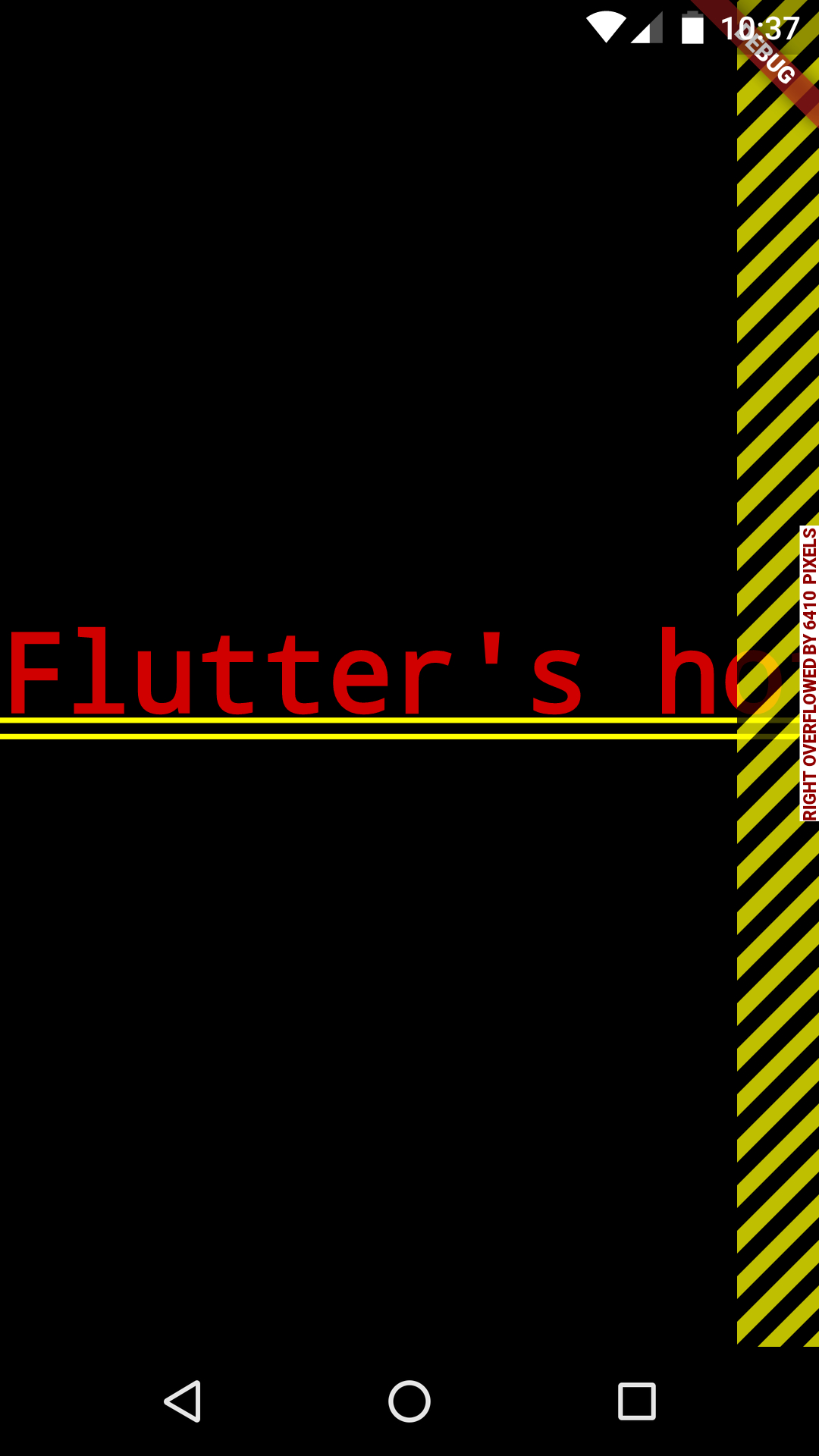
可以看到Flutter将会提示右边超过了多少像素,那么如果需要将两个Text同时显示,可以使用Expand对第一个Text进行包装,如下:
这个时候的显示结果如下:

可以看到,第一个Text在垂直方向进行了扩展,给第二个Text腾了个位子。
如果需要像LinearLayout一样设置Weight,可以将二个Text也用Expand进行包装,结果如下图:

布局算法
Row的布局分为六步:
使用不受限制的水平约束和受限制的垂直约束布局非Expanded组件
在剩下的水平空间中按照flex参数将设下的组件进行分割
使用不受限制的水平和垂直约束,布局剩下的组件
在满足传入高度约束的前提下,Row的height是最大子组件的height
Row的高度决定于mainAxisSize属性。
按照mainAxisAlignment和crossAxisAlignment属性进行摆放组件位置。
Column
Column与Row相对,垂直方向的LinearLayout,因此不过多介绍。
Text
Text组件和TextView相似,使用单一style显示文本。
Image
Image组件和ImageView相似,显示一张图片。Image提供了不少构造方法,用于从不同源加载图片。
new Image,从ImageProvider中获取图片
new Image.asset,从AssetBundle中获取图片
new Image.network,从网络获取图片
new Image.file,从File获取图片
new Image.memory,从Unit8List中获取图片
Icon
Icon代表着不能交互的图标,如果需要交互,那么需要使用IconButton。Icons工具类提供了很多常用的Icon,不得不说,Flutter这一点太nice了。
Container
Container是一个可以放置一个子Widget的容器,可以设置padding、margin这些参数。
在绘制过程中,Container首先应用传入的transform,然后用decoration绘制padded区域,然后绘制子组件,最后绘制foregroundDecoration。
AppBar

AppBar中的参数说明如上图。
Scaffold
这个组件实现了material design基本的布局。提供了显示drawers、snack bars和bottom sheets。
参数有如下:
Text
显示和格式化文本。
Text
单一style的文本。
RichText
一段富文本。
使用多种style显示文本。
DefaultTextStyle
Input
除了Material和Cupertino中的输入组件。
Form
将多个组件组合蕲艾的容器,比如说TextField组件。
每一个单独的form字段必须使用FormField组件进行包装,调用FormState来保存、充值或更新状态。
可以使用Form.of获取一个FormState。
FormField
一个单独的form字段。
这个组件管理当前form的状态。当在Form中使用时,你可以使用FormState上的方法来查询和操作form数据。
Material组件
App结构和导航
Scaffod
Appbar
BottomNavigatonBar
TabBar
TabBarView
MaterialApp
WidgetsApp
Drawer
Buttons
RaisedButton
FloatingActionButton
FlatButton
IconButton
PopupMenuButton
BUttonBar
Input和Selections
TextField
CheckBox
Radio
Switch
Slider
Date&Time Pickers
对话框
SimpleDialog
AlertDialog
ButtonSheet
ExpansionPanel
SnackBar
信息展示
Image
Icon
Chip
Tooltip
DataTable
Card
LinearProgresssIndicator
Gridview
Layout
ListTile
Stepper
Diveider
根据上面的控件,写了一个例子,如下图:

Last updated